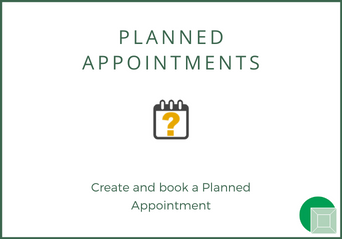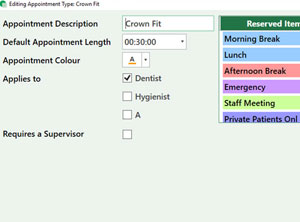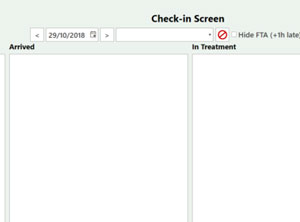Sending Reminders
Managing reminders including method of reminder notification (SMS, email, mail or telephone call) and reminder period.
1) Whilst on the diary, click the Reminders button on the left. (You may need to expand the extra options column).

2) On the reminder window select the date range you want to remind patients of their appointments for or enter a range manually.
3) To automatically send Texts or Emails simply click the appropriate button.

4) Whilst the messages are being sent a processing dialog will display. You are free to continue using the system in the background whilst the messages are being sent.

5) Once the messages are sent you will have a confirmation to let you know they were sent successfully and how many credits (if sending texts) are left.
6) Ticking the show Previously reminded patients will return patients who have been reminded by any method previously. This allows you to remind patients multiple times or using multiple methods such as texts and emails.

Notes
The reminder icons can show various details for each patient.
If an icon is in red the patient does not allow practice communication for that method and won’t be included when sending messages or printing the phone list.
If an icon is black (not greyed out) that means the patient has been previously reminded by this method.
If any of the reminders are purple, this means the appointment is in the past and cannot be reminded for.
If any reminders are orange, this means this patient has another appointment within the selected range and will only be reminded for the first appointment.