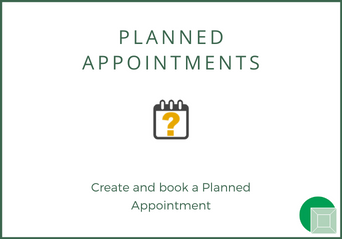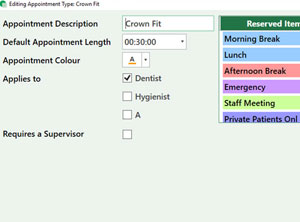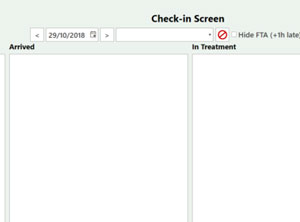Creating a Text Template
How to make a text template. If you’ve already setup the template and want to know how to send the texts go to Sending Recalls, Sending Reminders or Merging Filter List (for sending SMS to a specific group of people).
1) Go to Settings -> Communication Setup -> SMS Templates.

2) To add a new template click the green plus arrow at the bottom left of the window. To edit an existing template click the yellow edit button next to the template you wish to amend.

3) Enter a Template Name. Please note this is for your reference only, the patient will not see this.
4) Select the merge field you require from the list on the right hand side. Press Insert Field, to include it in the text message template. Merge fields will automatically insert the patient or practice details in into the text message. For example if you want to merge Mrs Susan Baker’s title and second name into the template you would insert the merge fields ‘Patient_Title’ and ‘Patient_Surname’. The program would then look at the patient record or records you want to merge into the text and automatically fill these details in for you.

5) Once you are happy with the template press save. The window will close and it will show the SMS Template Setup page. If you want to make this your reminder or recall template, toggle the Reminder or Recall star on the template. You may have to scroll across to show the Recall star setting.
6) Close the window using the X at the top right corner to save your changes. Please click here to find out how to send Recalls. Please press here to find out how to send Reminders.