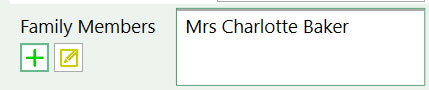Family Appointments
How to add a family appointment and what the patient record requires for you to do this. If you would like to find out how to add or edit a normal appointment please click here.
How to add a family appointment and what the patient record requires for you to do this. If you would like to find out how to add or edit a normal appointment please click here.
1) Hover over the slot you want to book the family appointment into and left click once to highlight.
2) On the left-hand side click the button ‘Family Appointment’.
3) A popup window with all of the family members will appear. You can unselect any family members that are not attending the appointment by unticking them in the ‘Include’ column.
4) Select the appointment type and duration. The ‘All Booked At Start’ is unavailable unless you amend the practice settings to include this option on family appointments. ‘Staggered’ will book the family in sequential slots. ‘All Booked At Start’ will book one (usually long) slot umbrellaing all family members that attending.
5) Click save, the appointment/appointments will now be in the diary.
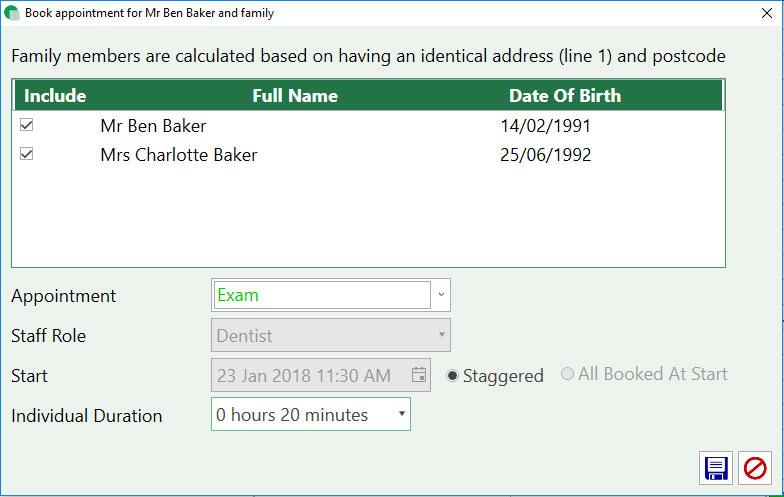
1) Go to the Patient Record for the first patient.
2) Go to the address information. Make a note of the first line of the address and the postcode.
3) Find the second patient’s record and make sure the first line of their address and their postcode matches that of the first patients. If it doesn’t, amend it to match.
4) This will automatically add them to the family.
1) Find the family member of the patient looking to register, in the patient record.
2) Press the green + and it will automatically fill in the patients surname and address to match their already registered family member.
Edit the Family Members Information
1) Press the yellow edit button.
2) A popup window with the address details, home phone number and mobile number will appear. Amend them to the new details and then click save.
3) This will apply the changes to all members of that family so they are all up to date and remain linked.