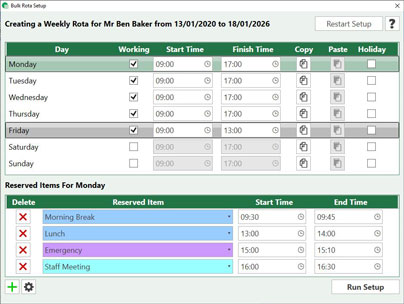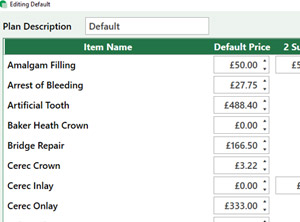Staff Rota
Amend a single day for a staff member i.e. Dr Smith’s holiday next month.
The Manual Rota Setup is ideal for making one-off changes to a practitioner’s working times. You can use it to open/close their diary, extend or reduce working hours or to assign reserved slots during the day. If you are looking to make a more long-term change to the diary, then we suggest you view the Rota Wizard Setup.
There are two ways to access the Manual Rota Editor, these are listed in step 1a. & 1b.
1a) Go to ‘Settings’ > ‘Rota Setup’ > ‘Manual Setup’.
1b) Press the ‘Setup’ button at the top of the respective practitioner’s diary.

2) Select the date you are looking to change the diary on. (If you have entered the setup via 1b) instructions then this will be selected for you already.)
2) In the upper section, use the tick box to indicate if a practitioner is or isn’t working. If they are working, you can set the start and finish time for the day. This practitioner will remain highlighted so you can change their reserve times.
4) If you want to select a different practitioner to amend their reserve times, hover over the practitioner you want to select and left click once. This will highlight them to indicate their diary will be amended.
5) Press the Green plus button to add a reserve item. Assign reserved slots through the drop down menu (e.g. lunch, emergency etc.). Set the start and end time for the slot. If you want to add a new reserved slot to the drop down, go to the Cog settings button. Add or edit your reserve items and click Save.

6) You may continue to make further adjustments by altering the date or practitioner.
7) Press the Save button to confirm your changes and close the setup window. Their diary will only be adjusted for the date you chose to amend.