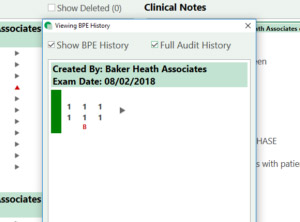Adding a BPE
How to add a BPE and view past charts.
1) Go to the patient’s record and select the BPE & Perio tab.

2) Under the BPE section, press the green plus button, this will open a window which will allow you to add the BPE for your patient.

3) When you open this dialog, your cursor will start in the upper right sextant and it will automatically move clockwise around the mouth as you enter your pocket depths. Record the pocket depths for each sextant by entering a number between 0 – 4. The # symbol can be used to indicate that no teeth are present in this area.

4) Bleeding and Furcation can also be recorded using the appropriate tick boxes. Please note, you may also use the ‘b’ and ‘f’ keys on the keyboard to toggle bleeding/furcation as present/not present. To do this, click into the sextant you want to record the bleeding or furcation in and press the appropriate key.

5) Any Additional Notes can be added in the box below for each BPE. You may also use the AutoText to insert any additional descriptions.

Classification
The Classification tab allows for you diagnose further for any periodontal diseases, for example Periodontitis / Gingivitis. If the pocket depth is 3 or above, then you will be advised to fill this in.
BPE Overview
The BPE will display the 6 pocket depths that have been recorded; a red B where the gums are bleeding; and a * to indicate furcation is present. A “Red, Amber, Green” (RAG) scoring system has also been used to aid the user in seeing how good, or bad, the patient’s overall BPE score is. In addition to this, when you have recorded more than one BPE, an arrow will display to indicate whether the condition of the gums has improved or deteriorated.
Buttons – ‘View’, ‘Print’, ‘Add’, ‘Edit’, ‘Delete’